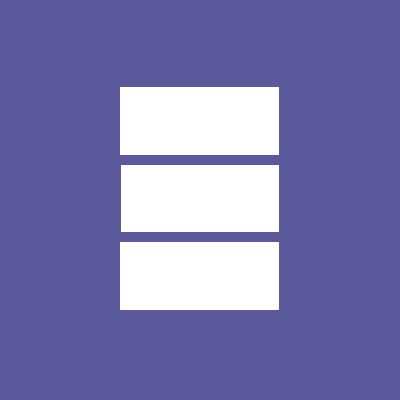Micro.blog Cards Theme 1.1.4 Enable the Conversation or Reply By Email plugins
Update!
The Cards Theme v1.1.4 has been updated to automatically show the Conversation and Reply By Email plugins if they are installed. You no longer need to update the theme as per the instructions below.
Suppose you are using the Micro.blog Cards Theme and want also to use the Conversations or Reply by Email plugins. You must activate those plugins and then update the template to add the links where you want them to appear on the page.
These steps apply to other themes and plugins as well.
Activate the plugins
- Activate the plugins from the Plugin directory.
- Click on the Design page from the left navigation.
You will want to create your own “Custom Theme” that you can use to save these changes. Otherwise, when the Cards Theme is updated, it will overwrite your files.
This “custom theme” only applies to your site and allows you to update your main theme without editing the theme itself.
Create a custom theme
- Click on Custom Themes.
- Click on New Theme.
- Give it a name. You only see this, so it can be anything you want.
- Ignore the Clone URL.
- Click Add Theme
Update the layouts/post/single.html file
- Open your new Custom Theme.
- Click on the layouts/post/single.html file under “Templates for Cards Theme.”
- Copy all of the content.
- Return to the previous screen.
- Click on New Template.
- Set the folder/filename to
layouts/post/single.html. - Paste all of the content you copied into the content body.
Next, you’ll add the customizations that will display the COnversations and Reply By Email buttons on your post page.
- Directly above
{{ if .Site.Params.include_conversation }}, add the following code.
- Click Update Template.
- When you return to the previous page, you should see your new template file at the top.
How this works
When you look at your “Custom Theme,” it shows “Custom Templates” at the top. This should now show the layouts/post/single.html file that you just created.
The following section will show the “Templates for Cards theme,” and the last section will show “Default Templates.”
When Micro.blog renders a page from these template files, it works from top to bottom. If it sees layouts/post/single.html in your custom theme at the top, it will use that. Otherwise, it will use layout/post/single.html from the Cards Theme.
When the Cards Theme (which also applies to any other theme) is updated, your customizations will not be overwritten.